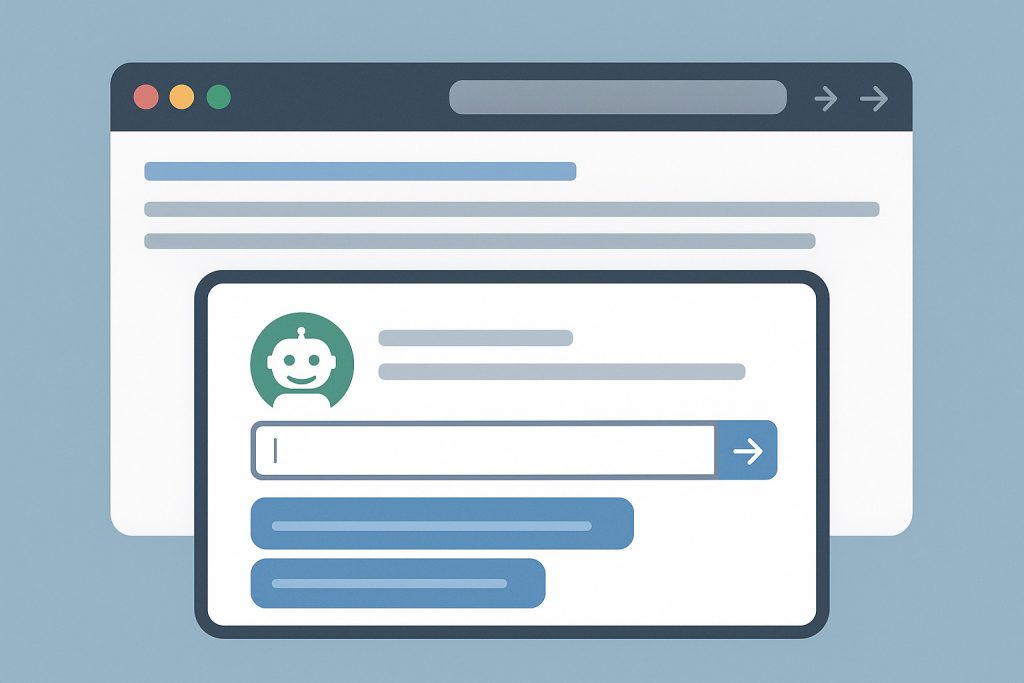Productivity doesn’t happen by accident—it’s shaped by the tools people use and how effortlessly they fit into the workflow. That’s where the Cmd J AI Assistant shows its worth. This Chrome extension isn’t trying to be everything. Instead, it focuses on doing a few things very well: helping users write faster, code smarter, and search more efficiently.
What Is Cmd J?
Cmd J is a keyboard-triggered AI assistant that plugs into your browser and responds instantly with content suggestions, answers, or code explanations. Press Cmd + J on macOS or Alt + J on Windows, and a popup appears, ready to accept a prompt. It’s powered by ChatGPT, which means it understands natural language and responds in seconds without switching tabs or opening new windows.
The tool works quietly in the background. There’s no dashboard to manage. No steep learning curve. Just a shortcut and a box to type in.
Who Is Cmd J For?
Cmd J meets a wide range of professional and personal needs. It’s not locked into one category or user group.
Writers and Content Creators
Writers benefit from:
- Grammar and tone suggestions
- Rewording for clarity
- Fast first drafts for articles, emails, and captions
- Variations of product descriptions or CTAs
Typing fatigue is a common challenge, especially for those doing writing sprints or productivity drills like a typing test. Cmd J breaks through writing blocks by offering structure, inspiration, or ready-made text that can be adjusted and published quickly.
Developers and Engineers
For those in development:
- Cmd J reads code and explains what it does
- It suggests cleaner syntax
- It helps debug by pointing out likely errors
- It generates boilerplate for functions or components
Instead of pasting code into an AI chat assistant or scrolling Stack Overflow, developers can prompt Cmd J directly from the browser.
Researchers and Knowledge Workers
If a search result has ever wasted your time, Cmd J offers an alternative. Rather than skimming headlines and comparing links, you type a query and get a direct answer. This applies to everything from “What is latent diffusion in AI?” to “Summarize the Paris Agreement in three sentences.”
Cmd J doesn’t just generate content—it also understands and condenses it.
Features That Actually Matter
Too many apps claim to “boost productivity” but just add noise. Cmd J avoids that trap by keeping its features tight, useful, and focused.
1. Popup Interface That Doesn’t Get in the Way
Pressing the shortcut doesn’t launch a full window or redirect you. It triggers a compact popup where you type, hit enter, and get a response. It feels natural. Nothing breaks your flow.
2. Context-Sensitive Suggestions
The assistant responds to specific prompts—ask it to summarize a blog post or debug a JavaScript loop, and it adapts to the task. Unlike some extensions, it doesn’t rely on a fixed script or template.
3. Speed and Simplicity
The tool doesn’t try to do it all. There’s no document manager or history archive. Cmd J is designed to respond quickly, within the active tab, so you can read, react, edit, and move on.
4. Seamless Chrome Integration
Since it runs inside Chrome, there’s no need to leave the tab or start an external app. That makes it faster than flipping between browser, code editor, and document window.
5. Useful Across Different Content Types
Whether you’re working on a blog post, a spreadsheet, a piece of React code, or an FAQ section, Cmd J adjusts accordingly. It’s not limited to one format or task.
Use Cases That Save Time
Cmd J doesn’t feel like a productivity tool. It just quietly takes friction out of daily tasks. These use cases show its strengths:
- Drafting a weekly newsletter by prompting “Write 5 bullets on AI trends”
- Fixing a broken piece of Python code pasted directly into the box
- Summarizing a technical research article in plain English
- Improving the tone of a customer support reply before sending it
- Creating social media posts from a long blog draft
For users juggling writing, coding, editing, and searching throughout the day, Cmd J becomes a natural fallback when they hit a wall.
Pricing and Value
Cmd J offers both free and paid plans. The free tier is useful but comes with limits: fewer prompts and slower speeds. The premium plan removes those caps and gives priority processing.
For casual users, the free version is often enough. But frequent content creators, developers, or researchers will find the paid version more consistent—especially under deadline pressure.
Cmd J vs. Built-In Tools
Many apps now include AI tools—Google Docs, Notion, Grammarly, even some email clients. So where does Cmd J fit?
It works independently of any one app. Whether you’re inside Medium, GitHub, or even your site’s CMS, Cmd J is always just a shortcut away. That makes it different from fixed integrations or tools that only work in certain formats.
On platforms like wordcounttool.com, people often use features like a typing test, word counter, or character counter. Cmd J expands that toolbox by letting users generate or edit content before they even copy it over.
Final Thoughts
Cmd J doesn’t overwhelm with features. It works quietly behind a keyboard shortcut, helping users solve problems, write better, and find answers fast. It’s a practical tool for anyone who types regularly, whether the goal is cleaner code, tighter writing, or quicker comprehension. No extra tabs. No noise. Just results.